Congratulations on your acceptance to Flagler College! This guide will walk you through the steps you need to take to log in to your accounts and to use technology at Flagler College. Use the tabs on this page to complete the guide in order.
You must have paid your enrollment deposit to be sent your email and MyFlagler login credentials before you can complete Steps 1 through 5.
Next Steps
Next Steps
After you have paid your enrollment deposit, you will receive an email from Technology Services that includes your network, email, and MyFlagler username and instructions on accessing your account using a personalized temporary password. Make sure to check your spam/junk mail for this email if you don’t see it in your inbox.
Use the information on the mailer you received to log in to SelfService and register your security questions. Once your security questions are set, change your temporary password to a secure password of your choice. Passwords are required to be changed every 90 days. Password requirements are displayed on SelfService.
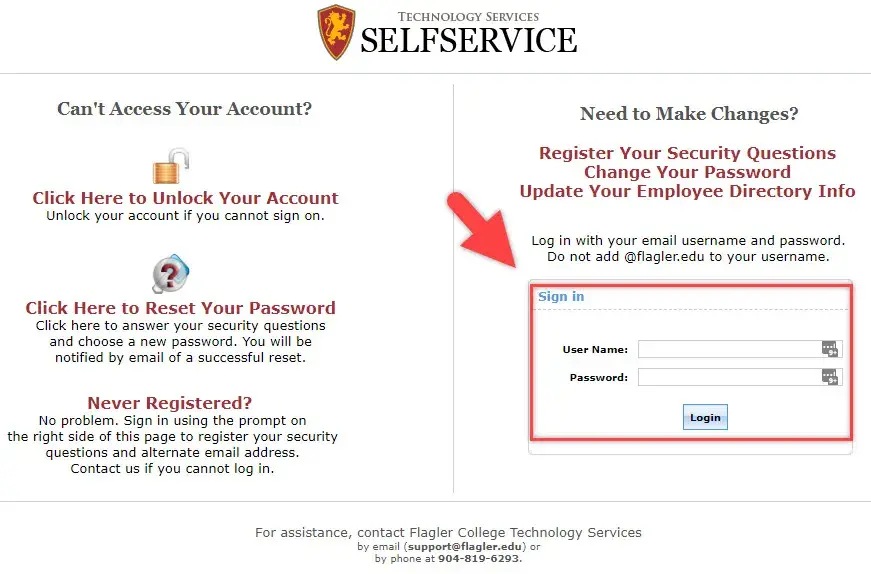
By logging into MyFlagler, you can access important information necessary to complete your academic experience at Flagler College. For example, the Academics Tab allows you access to the Academic Calendar, Course Catalog, and registration information. Under the Student Tab, you can access things like Health Services, Financial Aid, and Billing (tuition) information. Under “Quick Links,” you can access your Flagler email account and Canvas.
From now on, you must check your Flagler College email regularly. All important emails will be sent to you via your Flagler College email account. Your Flagler email can be accessed from the link on the home page of MyFlagler, or you can access the login page here.
- Passwords can NOT be changed through your email account. You MUST reset passwords through SelfService.
- Once a password is reset through SelfService, allow up to 15 minutes for the change to sync to your email account.
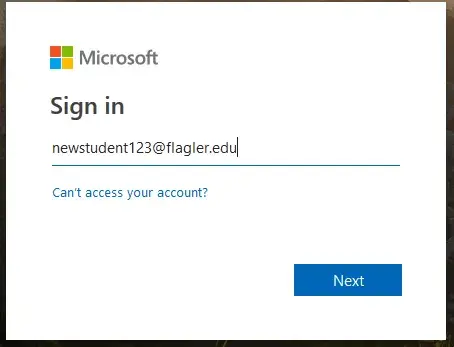
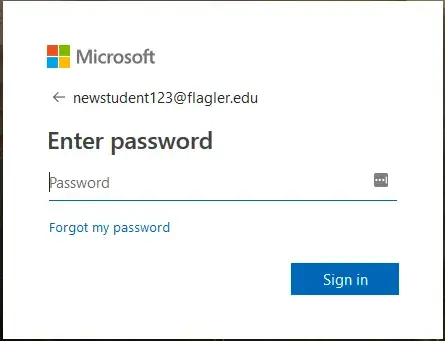
If necessary, buy a computer. The following links will provide additional information to help you choose the right computer:
Install Microsoft Office (optional)
Microsoft Office 365 is free as long as you are a student at Flagler College. Log into your Flagler College Microsoft Office365 account at outlook.office.com by using your Flagler College login credentials. Look for the “Install Office” button to download the latest version straight to your device.
You will receive 25 GB of email storage and 1 TB of Microsoft OneDrive cloud storage – FREE!
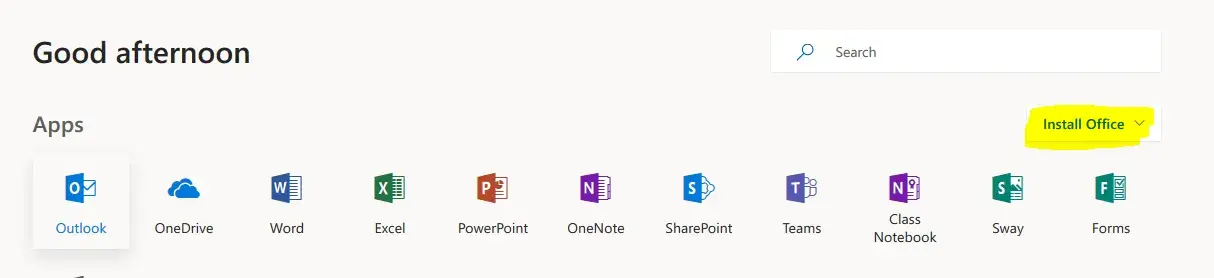
Determine any other software needs. Find your major in the list below to see your department's software recommendations, not including Microsoft Office, which is recommended for all majors
Art & Design
Graphic Design
Adobe Creative Cloud products are recommended and used heavily for all projects. All necessary software is available in the computer labs. However, after freshman year, it will be highly beneficial to you to subscribe to Adobe Creative Cloud to be able to work from your own computer outside of class.
Fine Arts
No special software is required.
Business Administration
No special software is required.
Communication
Public Relations
The Public Relations track uses Adobe InDesign and Photoshop (both of which are included in Adobe Creative Cloud). No software is required; all software used is available in the classroom labs, but students may find it helpful to own their copy as well.
Journalism
The Journalism track uses InDesign. No software is required; all software used is available in the classroom labs, but students may also find it advantageous to own their copy.
Cinema & Media Studies
The Cinema & Media Studies track uses Photoshop and Final Cut Pro. No software is required; all software used is available in the classroom labs, but students may find it advantageous to own their own copy as well.
Education
No special software is required.
English
No special software is required.
Liberal Studies
Consult your department chair.
Math, Science, & Technology
The CIS and Mathematics majors primarily use Microsoft software products. Some of the Microsoft software products, such as Microsoft Office 365, are free to download from the Microsoft App Store at Flagler College. Other Microsoft software products, such as Microsoft Visual Studio, can be accessed via the Microsoft Azure Dev Tools for Teaching provided for students taking CIS classes. The majority of software is available in the computer labs. No software is a prerequisite. Instructors will provide specific guidance on accessing the required software for each class.
Public Administration
No special software is required.
Social & Behavioral Sciences
No special software is required.
Sport Management
Consult your department chair.
Theatre Arts
Consult your department chair.
Purchase an Ethernet cable, external hard drive, USB storage drive, or other accessories if necessary. Where should I purchase accessories? Please visit the Flagler College Bookstore, located across from Ringhaver Student Center, or contact the Bookstore staff at bookstore@flagler.edu or (904) 825-4681 to purchase your accessories. If the Bookstore does not carry what you need, click here to see a list of alternatives. We do not officially endorse or guarantee products from any businesses that sell technology accessories, but we recommend searching for coupons and student discounts at:
- Stores like Wal-Mart or Target (both located on US1 South, a 10-20 minute drive from campus) and their websites.
- Websites like Newegg, also have a newsletter full of deals and a Twitter feed of deals.
- Amazon.com, using the student Prime account offer described on our Educational Discounts page.
What Accessories Do I Need?
You may need extra computer accessories depending on your living situation and major. Please refer to the chart below for guidance, and use the links that follow to help you find good prices for quality products. When buying electronics, always be sure to check the return policy and read customer reviews on sites like Amazon and CNET to make sure you know exactly what you are getting and whether there are any issues with the product that may affect you. Ethernet cable Use: For connecting to the Internet, Each dorm room has one Ethernet port Required by Required for Internet connection if you will be living in a dormitory and your computer cannot connect to the Internet wirelessly; highly recommended for all users
Notes:
Wireless connection is available in all dorm rooms. Still, an Ethernet cable is cheap and good to have as a backup or if you would like to stream media-rich content such as YouTube, Netflix, Hulu, Pandora, Spotify, etc. The Ethernet connection will be reliable for streaming media-rich content, even when many users are connected to the Internet during peak times.
Printer USB Cable
Use: For connecting your printer to your computer if you live in the dorms. Wireless printers in the dorms if your printer did not come with a cable. A lot of printers currently have wireless functions, but the wireless service will not work in the dorms. This cable allows you to connect your printer directly to your computer, which will enable printing regardless of wireless capability or not.
Notes:
Make sure that you are purchasing the correct USB cable for your printer. The cable pictured is the standard cable that most printers will use, but still, ensure that you are buying the right cable for your printer.
Ethernet Switch
Use: Connecting more than one computer to the Internet in a dorm room since each dorm room has only one Ethernet port. Talk to your roommates; if more than one person needs to connect to the Internet via Ethernet cables, you will need one switch per room. A switch provides additional Ethernet ports.
Notes:
You and your roommates may be able to use the wireless connection, so an Ethernet switch may not be necessary. However, if you and your roommates often stream media-rich content such as YouTube, Netflix, Hulu, Pandora, Spotify, etc., you should plug your computers into the Ethernet port through the switch. The Ethernet connection will be reliable for streaming media-rich content, even when many users are connected to the Internet during peak times. If you purchase a switch with wireless capabilities, you must disable the wireless antenna, or it will interfere with our campus WiFi and prevent you from connecting.
External Hard Drive
Use: An external hard drive is used to store large quantities of data, is easily portable, and usually connects to a computer via a USB cable. External hard drives are invaluable when it comes to backing up your schoolwork. VERY HIGHLY recommended for all majors
Notes:
Many external hard drives come with pre-loaded, free backup software. Institutional Technology highly recommends that every student buys an external hard drive and schedules backups often in case of a hard drive failure or crashes. USB flash storage drive Use: USB flash drives are beneficial for transporting small to medium-sized files. They can usually hang from a key chain. Required by: VERY HIGHLY recommended for all majors. Notes: USB drives are not recommended for permanent backup because they do not hold much data and can get lost easily. However, they are useful for extra backups of small files like Word documents.
Drawing Tablet
Use: Drawing tablets are especially useful for students interested in computer illustration and are also helpful for photo editing and graphic design.
Notes:
Some drawing tablets are available in Graphic Design labs.
Headphones
Headphones are useful for doing sound and video work in labs with other students. Highly recommended for Communication majors
Texas Instruments TI-84 Graphic Calculator
Required for Math course
External Webcam/Microphone
An external webcam or microphone often improves sound and picture quality during video communications.
Backup Service
We recommend regularly backing up your data so your important files will remain intact in case of hard drive failure in the computer. Flagler provides all students access to OneDrive, which can be used to back up data to the cloud. An external USB hard drive can also be useful for data backups and transferring files between computers.
Download and install free virus protection for your personal computer. Virus and malware protection is HIGHLY recommended, whether you have a Mac or Windows computer.
What To Do Next
What To Do Next
If you have completed all of the steps in this guide, please browse the information we have posted online about other technology topics. The topics most pertinent to you are listed in the Students section, including information on dormitory Internet connectivity, gaming on campus, wireless printers, print credits, and more. Be sure to review the information in the student's section (especially if you will be living on-campus) before you arrive on campus and before you make any technology purchases or plans. You will also find useful information in our lists of Special Services and Tutorials. Feel free to contact us with any questions or corrections.
Follow Us for Updates and Alerts! Be sure to follow us on Facebook, where we post important information about network maintenance, security notices, and more.
Contact Us
Contact Us
We are happy to help! Our office is located in Proctor Library, Room 212. We're open from 8 a.m. to 7 p.m. Monday through Thursday and from 8 a.m. to 5 p.m. on Friday. You can contact us by calling (904) 819-6293 or emailing us at:
Support@Flagler.edu
