How To Get Your Graduation Ticket
Please follow the steps below to sign into your account and download your Graduation tickets.
Step 1
Step 1: Sign In
Sign in to Audience View by clicking "Log In/Register" as a "Student" here with your Flagler College username and password.
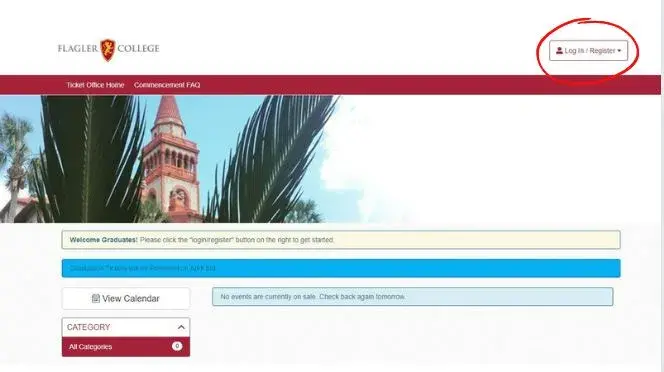
Step 2
Step 2: Get Tickets
Once you have logged in, you will see "Graduation Tickets" at the bottom of the page. Click "Get Tickets" and then "Select Seats." You will have the option of getting all (6) of your graduation tickets and requesting (4) additional tickets. If you are requesting additional tickets, you will be placed on a waitlist for approval. Additional tickets will be approved on a first-come-first-serve basis. Please do not request more tickets than you need out of respect for other graduate requests. If you do not need all of your tickets, you will have the option to donate your tickets back to other graduates. The selling of tickets to other graduates is strictly against school policy and will be monitored on all Flagler College platforms.
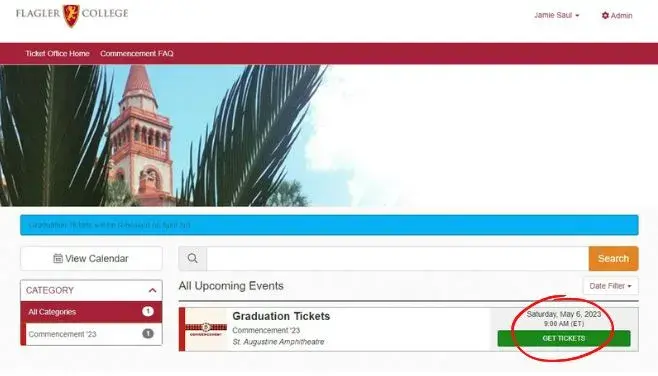
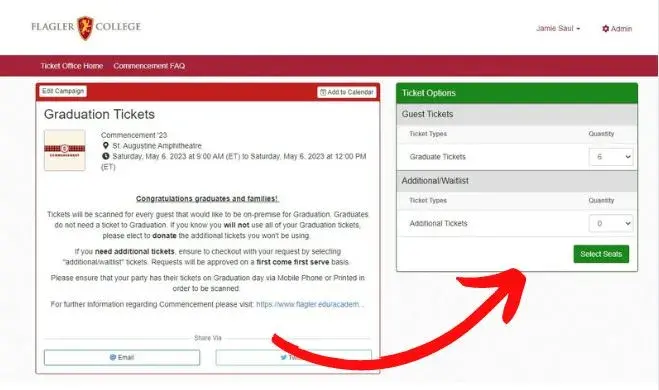
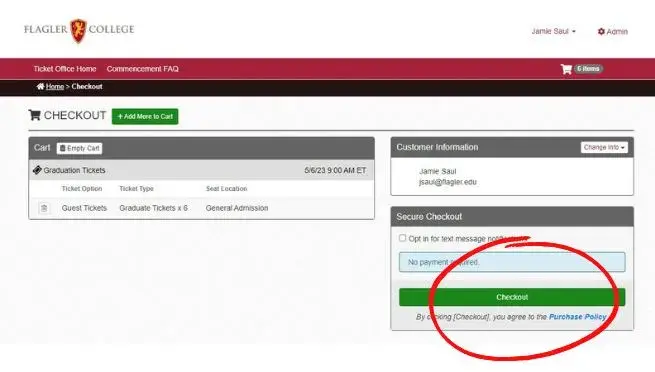
Step 3
Step 3: Download
Once you have checked out all of your tickets, you can see them in "Your Orders" and download them immediately or have them sent to your phone. An email will then be sent to your Flagler email address congratulating you on receiving your Graduation tickets. You can download your tickets from your confirmation email, so make sure you save this email for Graduation day!
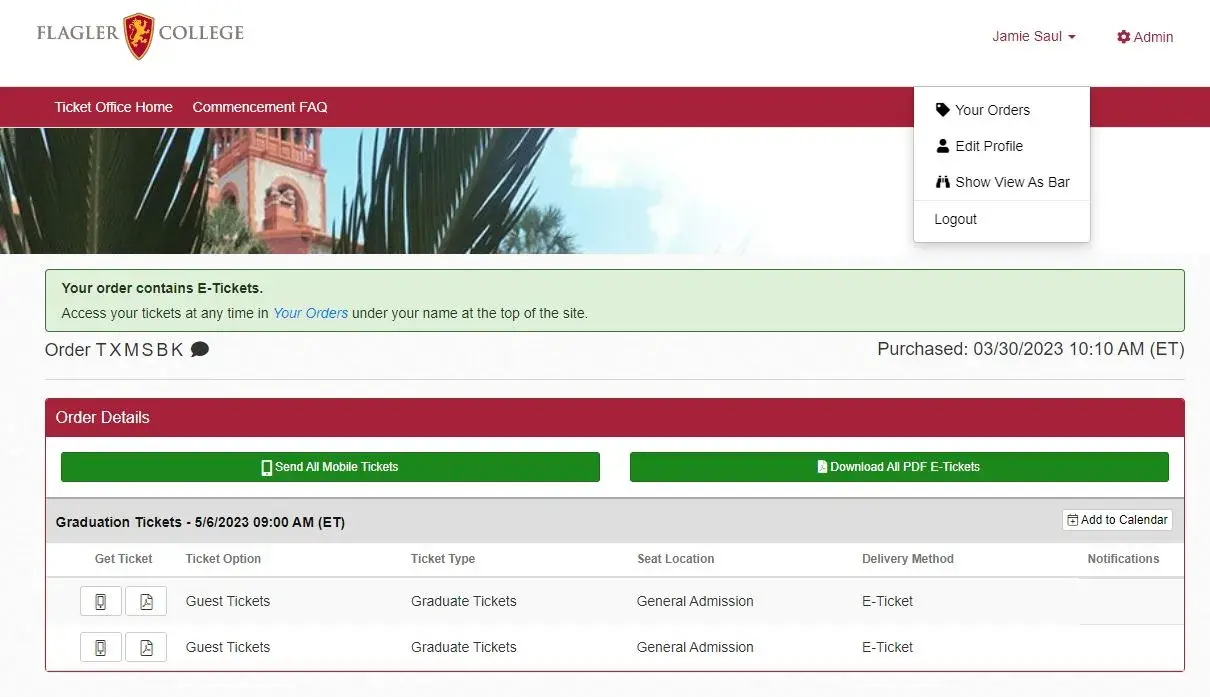
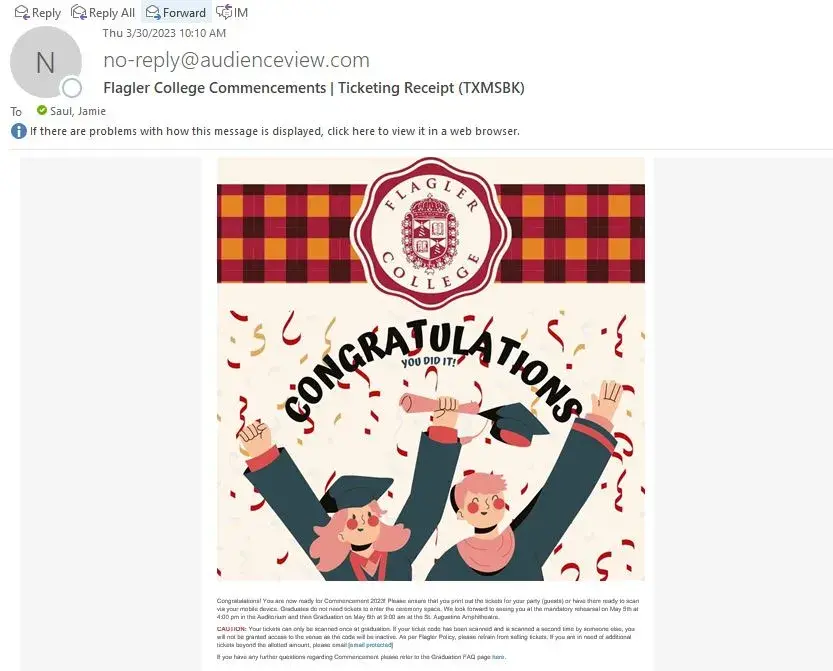
Step 4
Step 4: Ticket Example
An example of the ticket you will receive is below. Please read the instructions on your ticket and share your tickets with each of your guests before entering the ceremony venue. Every guest sitting in a seat will need a ticket to Graduation. Graduates do not need tickets to check-in.
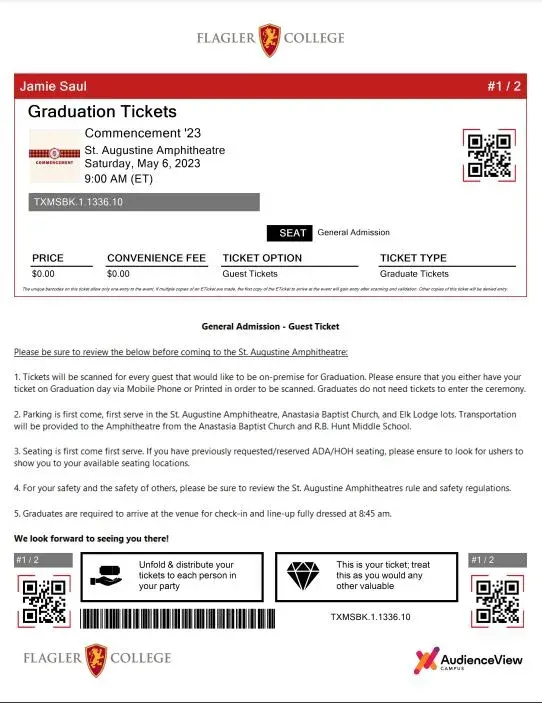
Step 5
Step 5: Additional Tickets
If you have requested additional tickets and joined the waitlist, you will receive an additional email from Audience View stating your approval to download your additional tickets. You must request additional tickets by April 6th at 12:00 a.m. All approved requests will be sent out on April 7th. An email with your approval will be sent from an email address that states "No-Reply." Please check your inbox and your spam folder for this email and follow the instructions to get your additional tickets. If you have requested additional tickets after April 6th at 12:00 p.m., you will not be approved for additional tickets. You can see all of your tickets in your account under the drop-down of your name under "Orders."